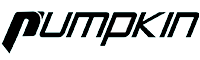How to use Google Assistant on Google Maps while driving

Google Maps is Google's flagship mapping and navigation app, and Google Assistant is a virtual assistant built into Android and also available on iOS. If you use online maps for car navigation , you can use them alone, but integrating this virtual assistant with Google Maps makes navigation easier, safer, and unlocks a ton of additional features.
This is how the Google Assistant works in Google Maps
According to a review by DNA GPS, Google Assistant is replacing the basic voice commands that Google Maps originally relied on. This integration means you can take full control of the Google Maps app by saying “Ok Google” and a single command. It also means you can access a variety of features without leaving the Google Maps app.
How to use Google Assistant on Google Maps
Launch the Google Maps app and begin navigating as usual. When you start navigation, a window appears.
Say, “Ok Google.” A screen will appear in Google Maps. The virtual assistant will listen when the four dots icon appears at the bottom of the Google Maps screen.
Ask a question like “find gas” or have a function performed like “text mom.”
On the gas station screen in Google Maps
Say "call" or "text" followed by the name of someone in your contacts list to initiate the call or text. Say "Play" followed by a song, album or music genre and the music will play without leaving the Google Maps app. There are many other commands to try.
This virtual assistant carries out your commands without leaving Google Maps or interrupting your navigation. You can give other commands by activating it again or just follow your route.
The main idea behind integrating Google Assistant into Google Maps is to provide a better, more powerful, hands-free experience when using navigation on compatible mobile devices.